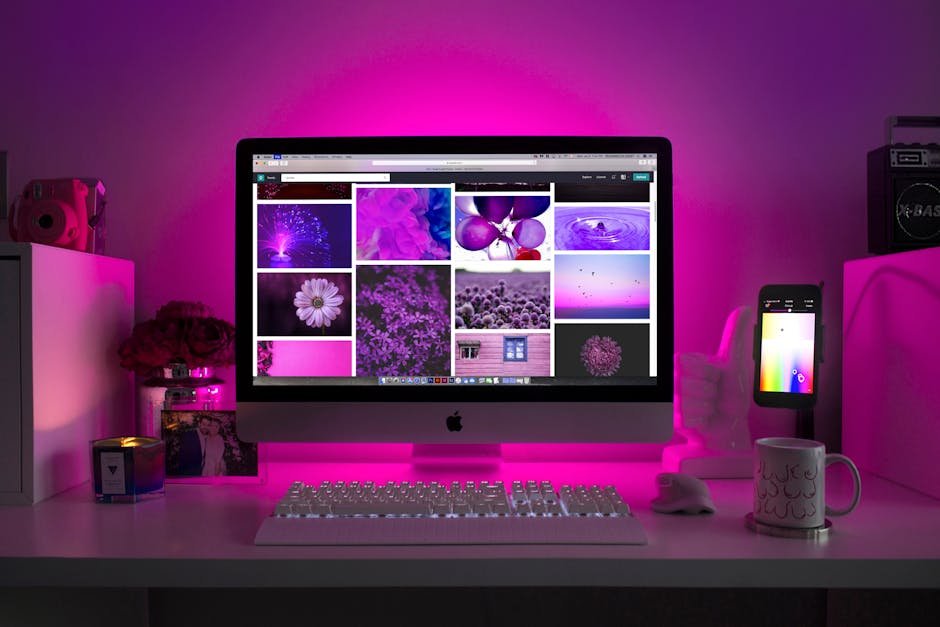Image: Matt Smith / Foundry
Working from home has gone from being a growing trend to a full-scale phenomenon. There are many perks to a work-from-home arrangement, to be sure, but there can also be downsides: For example, there’s a good chance you’ll need to supply your own monitor.
Fortunately, there are many great home office monitors to choose from, as I’ve discovered through extensive real-world testing.
Below you’ll find my picks for the best home office monitors, and below that you can learn more about what specs and features matter when shopping for a home office monitor.
Dell Ultrasharp U3225QE – Best home office monitor overall

Pros
- Functional, professional design
- Thunderbolt 4, USB-C, Ethernet, and 140 watts of Power Delivery
- New generation of IPS Black boosts contrast ratio
- Excellent sharpness from 31.5-inch 4K panel
- 120Hz refresh rate with VRR
Cons
- Contrast ratio is good for an IPS panel, but still behind VA and OLED panels
- HDR brightness is decent, but contrast remains limited
- Doesn’t have speakers
Best Prices Today:

$1029.99

Who should buy the Dell U3225QE?
The Dell Ultrasharp U3225QE is an outstanding choice for a home office thanks to its excellent image quality and extensive connectivity.
Its 31.5-inch 4K IPS Black panel delivers sharp text and vivid colors, while the improved 3000:1 contrast ratio enhances depth and clarity over standard IPS panels. It also delivers a 120Hz refresh rate, which makes scrolling through documents and navigating complex spreadsheets feel more responsive.
Connectivity is another perk, as the monitor’s Thunderbolt and USB-C connectivity make it a great hub for a modern PC workstation. The standout feature is the USB-C port’s support for up to 140 watts of USB Power Delivery, which can fully power most laptops and reduces cable clutter. Additional USB-A and USB-C ports, including a pop-out hub for quick access, are icing on the cake.
Dell U3225QE: Further considerations
Though it’s not inexpensive, the U3225QE stands out for its blend of performance and features tailored for productivity. It offers strong color accuracy, improved contrast, and tons of connectivity, all of which makes it well-suited for office work and creative production.
This monitor does lack speakers so you’ll need to invest in standalone speakers if you need them. Also, the HDR performance is a bit limited, but the excellent connectivity features and high-quality panel more than make up for these minor drawbacks.
Looking for a smaller version of this monitor? Check out the Dell Ultrasharp U2725QE. It has a similar 4K IPS Black display panel and Thunderbolt 4 / USB-C connectivity.
Read our full
Dell Ultrasharp U3225QE review
Acer Vero B247Y G – Best budget home office monitor

Pros
- Solid build quality with ergonomic stand
- Good image quality for the price
- Easy-to-read menu system with plenty of options
- 120Hz refresh rate with adaptive sync
Cons
- Lackluster cable management
- Only one HDMI and one DisplayPort
- No USB ports
Best Prices Today:

Who should buy the Acer Vero B247Y G?
The Acer Vero B247Y G is a great choice for the budget-conscious buyer with a home office setup. This 24-inch 1080p IPS monitor prioritizes comfort with an exceptional ergonomic stand that adjusts for height, tilt, swivel, and pivot to help maintain proper posture through long workdays. The monitor’s matte finish and high brightness effectively combat glare from household lighting, and its clear, simplified menu system makes image adjustments straightforward.
The monitor’s connection options cater to home offices and small businesses with HDMI and DisplayPort for modern systems, alongside VGA support for older computers that might still be in use. While it lacks USB ports and sophisticated cable management, the Vero B247Y G otherwise delivers a lot of features for the price, and it’s an obvious choice if you need a versatile home office display.
Acer Vero B247Y G: Further considerations
This monitor also has extras that are useful in a home office. The quick-release stand makes initial setup painless. The inclusion of a 1/4-inch tripod mount on top provides a solution for attaching webcams or ring lights, which is an extremely rare feature at this price point. The 120Hz refresh rate, also uncommon at this price point, means it’s even a decent choice for entertainment. That’s good news if you need one monitor for both work and play.
Read our full
Acer Vero B247Y G review
Asus ProArt PA278CFRV – Best 1440p home office monitor

Pros
- USB-C port with 96 watts of Power Delivery
- Good color performance and wide color gamut
- Easy-to-use menus with many options
- Up to 100Hz refresh rate with Adaptive Sync
Cons
- Mediocre contrast, brightness
- HDR is available but disappoints
- Color accuracy is good but doesn’t beat peers
Best Prices Today:

£385.29
Who should buy the Asus ProArt PA278CFRV?
The Asus ProArt PA278CFRV stands out as an excellent choice for home office users who need a monitor for general office productivity or content creation.
This 27-inch monitor has a crisp 2560×1440 IPS panel that delivers sharp visuals and vibrant colors. Its color performance is especially notable, as it covers up to 97 percent of the DCI-P3 color gamut with good color accuracy. That’s essential for photographers, digital artists, and other creatives.
The monitor provides a good range of USB connectivity. It includes a USB-C port with 96 watts of Power Delivery. You can power and charge most laptops directly through the monitor’s USB-C port. The monitor also has a built-in USB hub with multiple USB-A and USB-C ports.
Asus ProArt PA278CFRV: Further considerations
An ergonomic stand is included and adjusts for height, tilt, swivel, and pivot. There’s also a built-in ambient light sensor that automatically adjusts screen brightness based on your environment.
Though best for productivity, the ProArt is good for entertainment. It has a speedy maximum refresh rate of 100Hz and supports Adaptive Sync for smoother gameplay in PC games. Its motion clarity won’t rival a dedicated gaming monitor but easily beats competitors stuck at 60Hz. Pricing also works to Asus’ favor, as the ProArt PA278CFRV carries an MSRP of just $379.
Read our full
Asus ProArt PA278CFRV review
Asus ProArt PA279CRV – Best 4K home office monitor

Pros
- Plenty of connectivity
- Numerous image-quality options
- Extremely wide color-gamut
- Good value for money
Cons
- Mediocre contrast and brightness
- Subpar HDR performance
- Unimpressive motion clarity
Best Prices Today:

Who should buy the Asus ProArt PA279CRV?
The Asus ProArt PA279CRV is an outstanding home office monitor for professionals, artists, and creators seeking exceptional color performance at an affordable price.
It has a 27-inch 4K display that packs 163 pixels per inch. That translates to outstanding sharpness and clarity across apps, web pages, movies, and games. The monitor also has a remarkably wide color gamut that rivals more expensive displays, covering 100 percent of sRGB, 99 percent of DCI-P3, and 98 percent of AdobeRGB.
Asus pairs the monitor’s excellent image quality with elegant design and a sturdy, ergonomic stand that supports height, tilt, swivel, and pivot adjustments. The monitor’s extensive connectivity options include USB-C with DisplayPort Alternate Mode and 96 watts Power Delivery, two DisplayPort 1.4 (including one output supporting Daisy Chain), two HDMI 2.0, and three USB-A 3.2 Gen-1 ports, as well as a 3.5mm audio-out.
Asus ProArt PA279CRV: Further considerations
The PA279CRV has a mediocre contrast ratio and struggles with detail and ambiance in dark content. It also offers a modest 60Hz refresh rate, which amounts to lackluster motion fluidity in games.
These downsides are easily excused by Asus’ competitive MSRP of $469. That’s an extremely low price for a monitor that offers 4K resolution and top-tier color gamut alongside gobs of ports.
Read our full
ProArt PA279CRV review
Asus ProArt Display 5K PA27JCV – Best 5K home office monitor

Pros
- Extremely crisp 5K panel
- Great color performance
- Includes USB-C with 96 watts Power Delivery
- Lots of menu options and image customization
Cons
- Contrast ratio is fine, but not great
- Only 60Hz; motion performance suffers
- HDR performance doesn’t stand out
Best Prices Today:
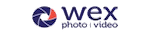
£699

Who should buy the Asus ProArt Display 5K PA27JCV?
The Asus ProArt Display 5K PA27JCV is the perfect home office monitor for people who crave ultra-sharp text or need the ability to view every detail in high-resolution photos.
It delivers true 5K resolution (5120×2880) on a 27-inch panel, which works out to a crisp 218 pixels per inch. That’s much sharper than a 5K ultrawide monitor, and it nearly reaches the pixel density of Apple’s Pro Display XDR.
The ProArt Display 5K also has a good range of connectivity. It includes USB-C with 96 watts of power delivery, which is enough to charge most laptops while carrying display and data signals. The inclusion of HDMI 2.1, DisplayPort 1.4, and multiple USB ports, along with an integrated KVM switch, makes it a useful hub for multi-device home office setups.
Color performance is another highlight. The ProArt Display 5K offers 100 percent of both the sRGB and DCI-P3 color spaces, plus 91 percent of AdobeRGB. It’s also bright, reaching up to 578 nits in SDR. That means the monitor should look bright even under harsh lighting.
Asus ProArt Display 5K PA27JCV: Further considerations
The Asus ProArt 5K’s price is surprisingly tame. It has an MSRP of just $799.99, almost half the price of Apple’s 5K monitor. It’s the least expensive 5K monitor available right now, and it’ll fit comfortably in any home office, no matter if you use Windows or Mac.
Read our full
Asus ProArt Display 5K PA27JCV review
BenQ PD2730S – Best home office monitor for creative pros

Pros
- Attractive and functional design
- Wide range of connectivity including Thunderbolt 4
- Bundled remote is handy
- Excellent SDR image quality
Cons
- No Ethernet connectivity
- HDR is available but underwhelming
- Only a 60Hz refresh rate
Price When Reviewed:
£999.99
Best Prices Today:

£999.98
Who should buy the Asus ProArt Display 5K PA27JCV?
The Asus ProArt Display 5K PA27JCV is a great choice for most people who want a monitor, but creative professionals should upgrade to the BenQ PD2730S.
The two monitors are similar in many respects. They use the same 27-inch 5K In-Plane Switching display panel, so they offer similar image quality. BenQ’s monitor is more precisely calibrated from the factory, however. Because of that, the BenQ’s color accuracy score was among the five best monitors we’ve reviewed in the past year.
BenQ also throws in several useful features. It offers better connectivity through support for both USB-C and Thunderbolt 4. It also has a USB-C downstream port and four USB-A downstream ports, which makes the monitor a useful USB hub. The monitor ships with a puck-style remote, as well, offering easy access to the monitor’s wide range of image quality options. The PD2730S also looks great on a desk, and the bundled stand offers an especially wide range of ergonomic adjustment.
Asus ProArt Display 5K PA27JCV: Further considerations
While the BenQ PD2730S is a great monitor for creative work, it has two downsides. It’s a 60Hz monitor and doesn’t support Adaptive Sync, so it’s not great for fast-paced PC games. And while HDR is supported, the monitor’s brightness and contrast aren’t a great fit for HDR content. Most 5K monitors share these downsides, however.
The BenQ PD2730S carries an MSRP of nearly $1,200, which is about $400 more than the Asus ProArt Display 5K. Shoppers who just want a nice, super-sharp image should save a few bucks and go for the Asus, which is also an excellent monitor. Creative professionals, however, are likely to find the BenQ’s extra features worth the increase in price.
Read our full
BenQ PD2730S review
Dell 2424T – Best touchscreen home office monitor

Pros
- Easy-to-use touchscreen
- Unique tilt stand
- Excellent USB-C connectivity
- Good contrast ratio
Cons
- Expensive for its size and resolution
- Image quality is good, but not amazing
- No Adaptive Sync or HDR
Price When Reviewed:
£350.40
Best Prices Today:

£350.40

Who should buy the Dell 2424T?
The Dell 2424HT is an excellent monitor for those craving a touchscreen experience for their home office. With its 24-inch display, 1080p resolution, and 10-point multi-touch panel, it provides an intuitive touch experience for navigating through documents, spreadsheets, and presentations.
Dell improves the touchscreen experience with a versatile tilt stand that lets you adjust the angle of the screen for comfortable viewing and easy touchscreen access. The monitor also delivers excellent connectivity with USB-C, HDMI, and DisplayPort inputs. The USB-C port provides USB Power Delivery, which can charge a connected laptop or tablet. It also serves as a USB hub providing additional USB-A ports and Ethernet.
Dell 2424T: Further considerations
The 2424HT delivers solid image quality for office work with good color accuracy, contrast, and viewing angles thanks to its IPS panel. It sticks to a 60Hz refresh rate, however, and lacks Adaptive Sync. The 2424HT’s purpose is clear: It’s for work, not gaming.
Dell asks a steep $519.99 MSRP, but the monitor is sometimes discounted to $414.99. That makes the Dell 2424HT more expensive than its alternatives, but it makes up for that with superior image quality and connectivity. These advantages make the 2424HT the obvious choice if you want a touchscreen monitor for your home office.
Read our full
Dell 2424HT review
Dell U4025QW – Best ultrawide for a home office
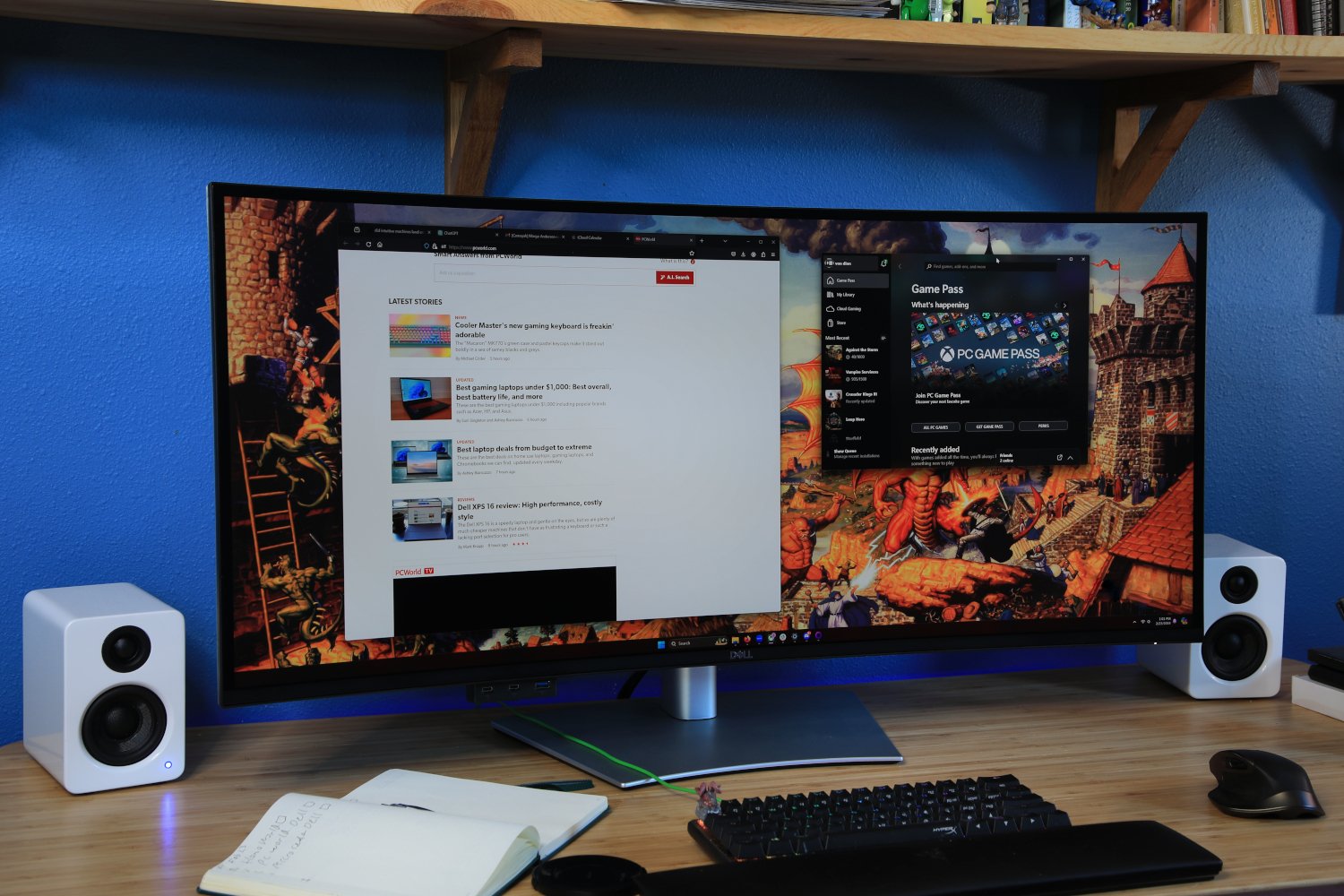
Pros
- Sharp, vibrant, color-accurate 5K display
- Incredible connectivity including Thunderbolt, Ethernet
- Long list of menu options and features
- 120Hz refresh rate is impressive at this resolution
Cons
- Stand is wobbly and hard to adjust
- Contrast ratio remains far short of OLED competitors
- HDR doesn’t look its best
- Extremely expensive
Best Prices Today:

Who should buy the Dell U4025QW?
The Dell Ultrasharp U4025QW is an ideal ultrawide monitor for a home office setup thanks to its extensive connectivity and a robust feature set. With an array of ports including Thunderbolt, Ethernet, HDMI, DisplayPort, and USB-C, the U4025QW is something of a Swiss Army knife for professionals. It’s perfect for connecting multiple devices, daisy-chaining displays, or adding Ethernet to a device that doesn’t have it.
Dell also delivers settings that allow for personalized adjustments, ensuring that the display meets your specific image quality needs, whether it’s color accuracy, brightness, or contrast. The built-in KVM switch provides control over multiple computers from a single monitor, and the monitor has picture-by-picture and picture-in-picture modes, too. The monitor’s image quality is attractive, too, as its 5K (5120×2160) resolution exceeds most competitors to achieve a sharper, more detailed image.
Dell U4025QW: Further considerations
Unfortunately, the monitor’s perks come with a price tag that nearly exceeds $2,000. That’s a lot to ask for a home office monitor, and you could achieve even better image quality with a different display (or save a lot of cash). However, less expensive competitors don’t have the U4025QW’s connectivity.
And that’s what it comes down to. A lot of monitors can work for a home office setup, but an ideal monitor has both great image quality and the connectivity to handle any laptop, desktop, or peripheral thrown at it. The U4025QW is that monitor.
Read our full
Dell U4025QW review
BenQ RD280U – Best home office monitor for coding

Pros
- 28-inch panel with 3840×2560 resolution
- Attractive and functional design
- Good range of connectivity
- Useful extra features
Cons
- Only a 60Hz refresh rate
- HDR is supported, but sub-par
- Expensive for its size
Best Prices Today:

Who should buy the BenQ RD280U?
The BenQ RD280U is uniquely suited to coders thanks to its unusual 3:2 aspect ratio, which makes it much taller than a conventional widescreen. The extra height is great for viewing more lines of code simultaneously and reduces the need for constant scrolling back or forth.
Besides the unusual aspect ratio, the RD280U’s image quality is conducive to long coding sessions. The monitor’s IPS panel delivers excellent color accuracy and wide viewing angles, ensuring code remains clear and legible from any position. The 28-inch display panel has a crisp 3840×2560 resolution, which helps to render small fonts. It also has a matte finish that reduces glare, making it ideal for various lighting conditions.
A MoonHalo ambient light and an automatic night mode feature are both designed to reduce eye strain during extended use — a crucial consideration for programmers who often work long hours. Connectivity is another strong suit of the RD280U, with a versatile array of ports including USB-C with DisplayPort Alternate Mode and 90 watts of USB Power Delivery. Programmers can easily connect and charge a laptop.
BenQ RD280U: Further considerations
Priced at $599.99, the BenQ RD280U is relatively expensive for a monitor of its size, but its long list of unique features makes it an easy recommendation for coders. The fact is, no competitor offers the same features at any price.
Read our full
BenQ RD280U review
Viewsonic VG2756V-2K – Best home office monitor for video calls

Pros
- Bundled webcam, microphone, and speakers
- USB-C port with 90 watts power delivery
- Sturdy and functional design
Cons
- Mediocre image quality
- No HDR
- Bundled features add to the price
Best Prices Today:

Who should buy the Viewsonic VG2756V-2K?
Viewsonic’s VG2756V-2K is a 27-inch home office monitor with a built-in webcam, noise cancelling microphone, and speakers.
The integrated 1080p webcam provides a clear step up from a typical laptop webcam. An integrated lightbar is provided to brighten dark rooms and the entire camera assembly can retract into the monitor, effectively acting as a privacy shutter. The built-in soundbar has two 5-watt speakers that deliver good volume and crisp audio for video or audio calls. They’re paired with a noise-cancelling microphone that prevents echoes and can eliminate most soft, repetitive sounds.
Viewsonic includes a wide range of connectivity. The monitor has a USB-C with DisplayPort Alternate Mode and 90 watts of Power Delivery for charging a connected device. It also acts as a USB-C hub that powers two USB-A ports and an ethernet connection. Video inputs include HDMI and DisplayPort for a total of three video inputs.
Image quality is good with excellent sharpness, adequate brightness, and an acceptable contrast ratio.
Viewsonic VG2756V-2K: Further considerations
While the VG2756V-2K comes with good image quality, it does not support HDR and therefore is not recommended for gaming due to its 60Hz refresh rate and lack of Adaptive Sync.
The Viewsonic VG2756V-2K is competitively priced with an MSRP of $399. That’s expensive for a 27-inch 1440p monitor, but the premium you’re paying for the monitor’s bundled features is less than you’d pay for a webcam, microphone, and desktop speakers purchased individually. That makes the VG2756V-2K a good value and worthwhile business expense.
Read our full
Viewsonic VG2756V-2K review
Asus ZenScreen MB249C – Best second monitor
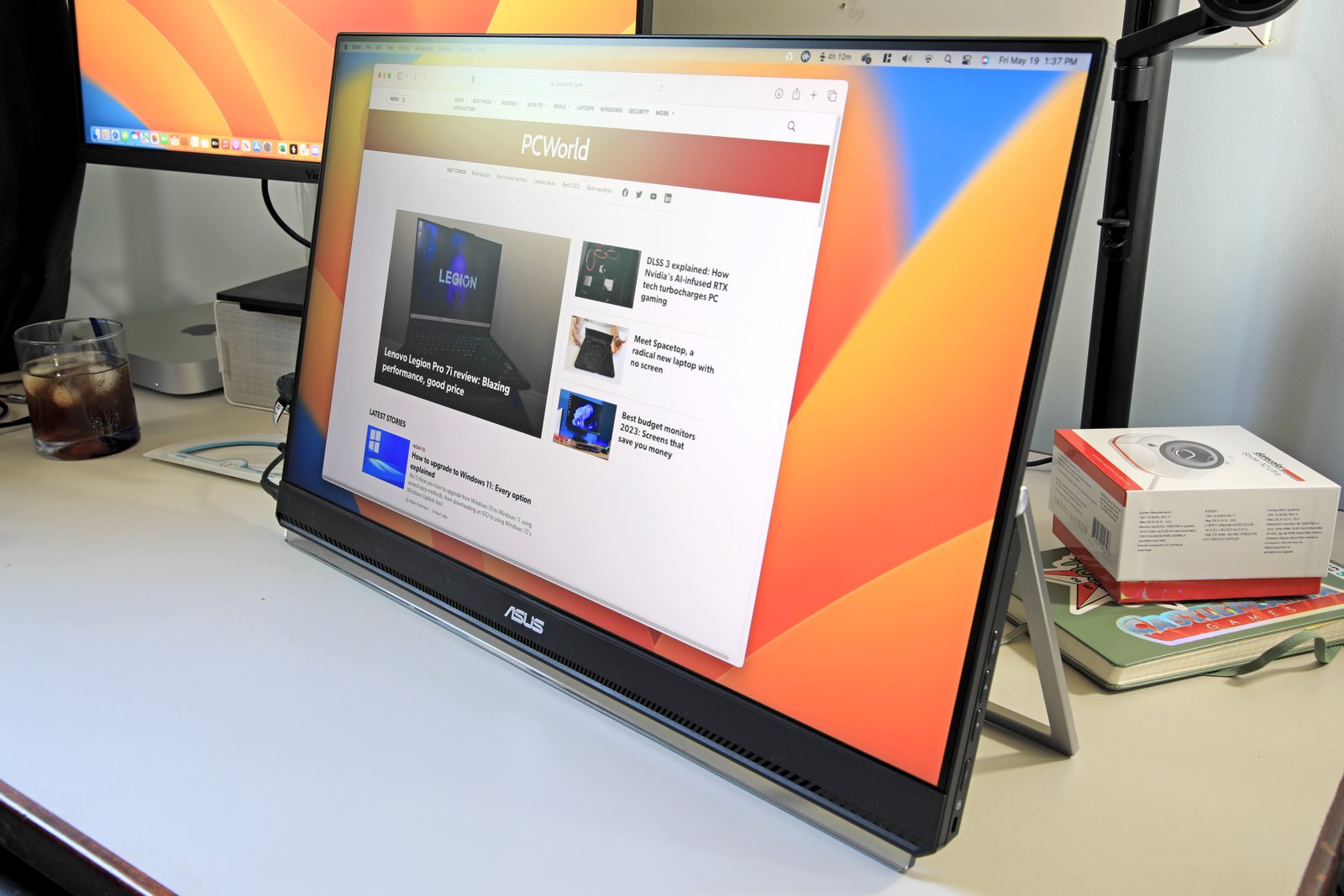
Pros
- Small, versatile desk stand with unique options
- Sturdy built-in kickstand for portable use
- Offers USB-C for easy single-cable connections
- Good image quality
Cons
- Lacks additional connection options
- Only 1080p resolution
- A bit pricey for its feature set
Price When Reviewed:
£299
Best Prices Today:

£289.99
Who should buy the Asus ZenScreen MB249C?
Asus’ ZenScreen MB249C is a good option for users who want a multi-monitor setup, as well as some flexibility. This is a portable home office monitor that can be mounted next to a primary monitor in several ways, and also used on its own for work out on the road.
The MB249C has an adjustable desk stand that can clamp to the back of your desk instead of sitting on top of it, which reduces wire clutter and keeps the surface of your desk free. The monitor also has a built-in kickstand, which is great for portable use, and a “partition mount” to hang the monitor from a vertical surface. The options end with a 100x100mm VESA mount that is compatible with most third-party monitor arms and stands. These options make the MB249C easy to place next to your primary monitor even in cramped spaces.
This is a portable monitor, as mentioned, which means it’s easy to move. The monitor mounts to its stand with a clip mechanism that’s easily detached, and the built-in kickstand can flip out to support the monitor on most flat surfaces. It’s powered by either a USB-C connection that supports up to 60 watts of Power Delivery or the included power adapter. Not everyone will need the monitor’s portable versatility, but it’s handy if you like to work in different locations throughout the day.
Asus ZenScreen MB249C: Further considerations
Once in place, the MB249C is a competent office and productivity monitor. While it lacks the wow-factor of more expensive alternatives, like the Dell U3223QE, Asus delivers a robust, colorful, and accurate image with plenty of brightness for a typical home office. The lack of features like HDR might seem disappointing but, at this price, it’s better to execute the basics well.
Read our full
Asus ZenScreen MB249C review
Other notable 4K monitors we’ve reviewed
The Alienware AW3425DW delivers stellar SDR and HDR image quality at an aggressive price, but foregoes any extra features; the MSI Modern MD272UPSW is an impressive smart TV powered by Google TV OS; the Asus ProArt PA32UCDM delivers top-notch OLED image quality and high refresh rates, but it’s held back by limited connectivity features; the HP Omen Transcend 32 packs great USB-C connectivity and top-tier SDR image quality into a 4K OLED panel; the LG Ultragear 45GX950A-B‘s high price and extreme curve aren’t for everyone, but gamers will appreciate its sharp image quality and HDR performance; the BenQ GW2786TC is a great budget choice if you want a home office display with USB-C for under $200; the Gigabyte G34WQCP is a $350 ultrawide monitor that provides solid SDR brightness, contrast, and color performance; the Asus ProArt PA278CFRV offers the color performance and connectivity options that one needs for productivity at a very friendly price; the Samsung OLED G8 makes a good fit for small spaces, where it can serve as both a computer display and TV, helping it earn its keep.
How we test monitors
Our monitor guides are based on testing by freelance and staff contributors with decades of combined experience.
While we rely on our eyes for an initial impression, we thoroughly test each monitor with a Datacolor Spyder X2 Ultra color calibration tool. This specialized hardware can objectively measure a monitor’s brightness, contrast, color gamut, color accuracy, luminance and color uniformity, gamma, and many other aspects of image quality.
Using this tool helps us detect strengths and weaknesses that don’t stand out at a glance and guarantees that a change in lighting conditions or monitor location won’t skew our impression.
For more details, see our article on on how we test monitors at PCWorld.
Why you should trust us
It’s in our name! PCWorld prides itself on PC hardware experience and expertise. We’ve been covering PCs since 1983, and we now review dozens of monitors every year. All of our recommendations have been personally tested and vetted by our expert reviewers, who’ve applied not only performance benchmarks but rigorous usability standards.
Who curated this article?
Matthew S. Smith is a freelance technology journalist with 15 years of experience reviewing consumer electronics, including the universe of computer monitors. In addition to PCWorld, his work can be found on Wired, Digital Trends, Reviewed, Lifewire, and other technology publications.
How to choose the best home office monitor
A great home office monitor should have a high maximum brightness, great image clarity, and vivid color. A height-adjustable stand is preferable, as it helps with ergonomics, and a wide range of connectivity is useful for connecting multiple devices.
Resolution
Most monitors are available in 4K (3840×2160), 1440p (2560×1440), and 1080p (1920×1080) resolution. A higher resolution provides a sharper, more attractive image and is generally preferable. There’s nothing wrong with 1080p for your home office, however. It remains the baseline and is more than adequate for most home office tasks.
Brightness
Brightness is a key trait for a home office monitor. An office monitor doesn’t need to be bright to look usable: 200 nits is fine. However, a home office is likely to be brighter and to have less light control than a corporate cubical. A maximum brightness of 300 nits, or better, is ideal. You can always turn the brightness down from its maximum if it looks too bright but, of course, the reverse isn’t true.
Connectivity
Look for a monitor with a connection supported by your computer. HDMI and DisplayPort are the most common. USB-C is rising in popularity because it can charge connected devices, such as a laptop. You only need one video connection between your PC and your home office monitor, and the type of connection you use isn’t terribly important. HDMI and DisplayPort work equally well for home office use.
Refresh rate
Most monitors have a 60Hz refresh rate, but a higher refresh rate (such as 144Hz) will make motion look smooth and crisp. This is most appealing to PC gamers, as improved motion performance is most noticeable when panning the camera in a 3D game.
Adaptive sync
This technology also improves motion performance. It does so by keeping a monitor’s refresh rate in sync with the video input from your computer. Our guide to FreeSync and G-Sync provides more detail.
HDR
HDR is by no means required for a home office monitor, but it can be nice to have—HDR usually means wider color gamuts and brighter displays. Many 4K monitors support HDR, but often the HDR performance is lackluster. The HDR will function, and may look superior to SDR, but it won’t approach the quality implied by the spec. To ensure a quality HDR experience, look for a minimum of VESA DisplayHDR 1000 certification (or VESA DisplayHDR True Black).
Want to know more before you make a decision? Our monitor buying guide explains the nerdy details of monitor specifications.
FAQ
1.
What is the best monitor for a home office?
The best monitor for a home office is the Dell Ultrasharp U3225QE. This 31.5-inch IPS display with 4K resolution, a 120Hz refresh rate, and extensive connectivity options is tailor-made for productivity. It’s well built, has nice ergonomic adjustments, and crystal clear image quality.
2.
What is the best cheap home office monitor?
The Acer Vero B247Y G is the best cheap monitor for a home office. For around $150, this 24-inch display outdoes its price range with a 1080p resolution, 120Hz refresh rate, adaptive sync, a fully adjustable stand, and solid image quality. A really great value!
3.
What size monitor should I buy for a home office?
Monitor size really depends on personal preference and available space.
A 24-inch monitor is fine for a desk that is around 24 inches deep, or less. Its small size will still be enough because the monitor will be closer to you.
For most people, however, a 27-inch monitor is the goldilocks size. The larger display will make everything easier to see. This also opens up a wider range of 4K monitor options, as 4K is very rare on a 24-inch monitor.
Larger monitors, such as a 32-inch widescreen or 34-inch ultrawide, are great for deep desks and people who want an immersive experience. Monitors this large can also double as a TV replacement in a small room.
Displays of even larger size, such as 42-inch or 48-inch HDTVs, are best for home theater setups or an unusually large office. With a display of this size you’ll ideally want to sit four to six feet away.
4.
What display input is best? (HDMI vs. DisplayPort vs. USB-C)
USB-C is the best display input for most people. It works by bundling DisplayPort into USB-C. It offers all the same features as DisplayPort plus features of USB-C including support for Power Delivery to charge external devices. This is why we recommend a USB-C monitor for most people.
DisplayPort is generally second-best. It supports higher resolutions and refresh rates than HDMI and is quite common on desktop computers.
HDMI comes in third due to lower resolution and refresh rate support. This is improved by HDMI 2.1, but this newer version remains hard to find and often adds to a monitor’s price.
All three of the options above handle 1080p at 60Hz, which is the most common resolution and refresh rate available today. It’s always important to buy a monitor that has an input compatible with your PC.
5.
Does a home office monitor need HDR?
No, a home office monitor doesn’t need HDR. Windows’ HDR support leaves a lot to be desired. HDR works better with streaming apps and games that support HDR. If you want to play games, check our guide to the best gaming monitors.