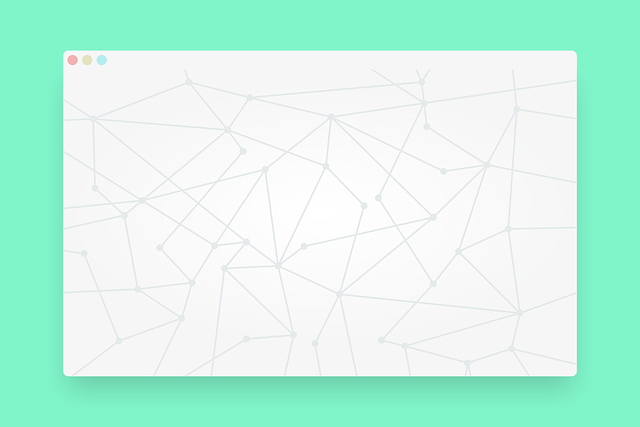Zbynek Pospisil/Getty Images
When it comes to user-friendly operating systems, Apple’s macOS is one of the first that comes to mind. Engineered to deliver an intuitive UI with fast-loading processes, a MacBook or Mac desktop should provide an exceptional experience. So, why has your MacBook Pro been running so slowly lately? You’ve done all the surface-level troubleshooting — from rebooting your Mac to using a system scrubber like CleanMyMac or Onyx — but to no avail. Perhaps it’s time to fire up Activity Monitor to see what the culprit might be.
We wouldn’t be surprised if you quickly discover something called WindowServer devouring CPU usage. WindowServer is an integral part of your macOS experience, as it’s responsible for handling all the graphical elements you see on your MacBook display or dual external monitors. If it weren’t for WindowServer, there’d be nothing to look at in macOS.
It’s not abnormal to see WindowServer consuming a lot of CPU power, but if you’ve noticed your Mac is running slower than usual, there’s a chance that the WindowServer process is to blame. Fortunately, there are a few fixes you can attempt that may lighten the visual load for macOS.
How to Reduce WindowServer CPU Usage
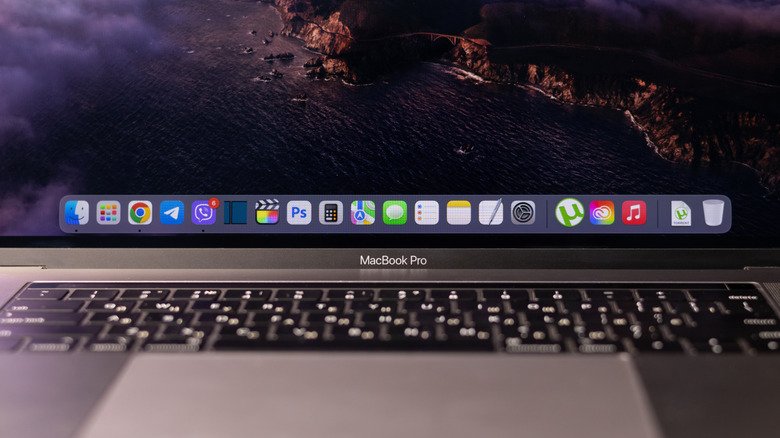
Vadym Plysiuk/Getty Images
The first thing you’ll want to do is launch Activity Monitor to see some hard numbers. If WindowServer is eating up more than 60% of CPU operations, there’s an issue to start addressing. To get started, it pays to think about your everyday macOS workflow. Are you using more than one external monitor? How many windows do you have open at a time? The more visual instructions macOS has to follow, the busier WindowServer is going to be.
If you often leave apps and windows opened even when you’re finished using them, try to start closing the screens and tools you may be minimizing and forgetting about. You should also get a boost in CPU performance by disabling some of your Mac’s cosmetic UI elements, such as transparency. To do this, launch System Settings, click Accessibility > Display, then turn on the option that says “Reduce transparency.” On this same screen, you can also turn off the “Auto-play animated images” option if you frequently work with GIFs or other file types that automatically start playing when they’re opened.
A cluttered desktop with files and folders covering every square inch can also be taxing on the WindowServer process, but there’s nothing a little housekeeping can’t fix. Delete any unnecessary files that may have been hanging around, and put more files into folders to reduce the icons displayed on your desktop. You can also enable Stacks (right-click on the desktop > Use Stacks) to sort macOS desktop items by file type, date, and other filters.
Keeping Your Mac Organized and Up to Date

Si Marbot/Shutterstock
The WindowServer process can also get bogged down by outdated software, especially if you’re running an older version of macOS or using an older Mac. The same goes for any apps you’ve installed that haven’t been updated in a while. To check for any macOS updates, click System Settings > General > Software Update. You can also have macOS periodically check for updates by enabling Automatic Updates on this same screen.
You can easily check for updates for any apps you’ve downloaded from the App Store. Launch the App Store, then click Updates from the left-hand options column. You’ll be able to manually update one app at a time, or choose Update All to install every app update in one shot. For any apps you’ve downloaded from a third-party developer (apps not officially available in the App Store), checking for updates isn’t much more complex. Launch the app, click its name in your Mac’s menu bar, then select Check for Updates from the drop-down.
Even if your Mac’s desktop is fully organized, and you’ve gone ahead and disabled any unnecessary UI animations, many of us fall into the habit of never shutting down our computers, and simply closing the lid of your MacBook doesn’t count. A hard shutdown can work wonders for macOS, allowing the system to part ways with temporary files while freeing up precious RAM. Be sure to turn off your Mac every so often by clicking the Apple icon > Restart or Shut Down. We also recommend running an OS cleaner now and then for further optimization.